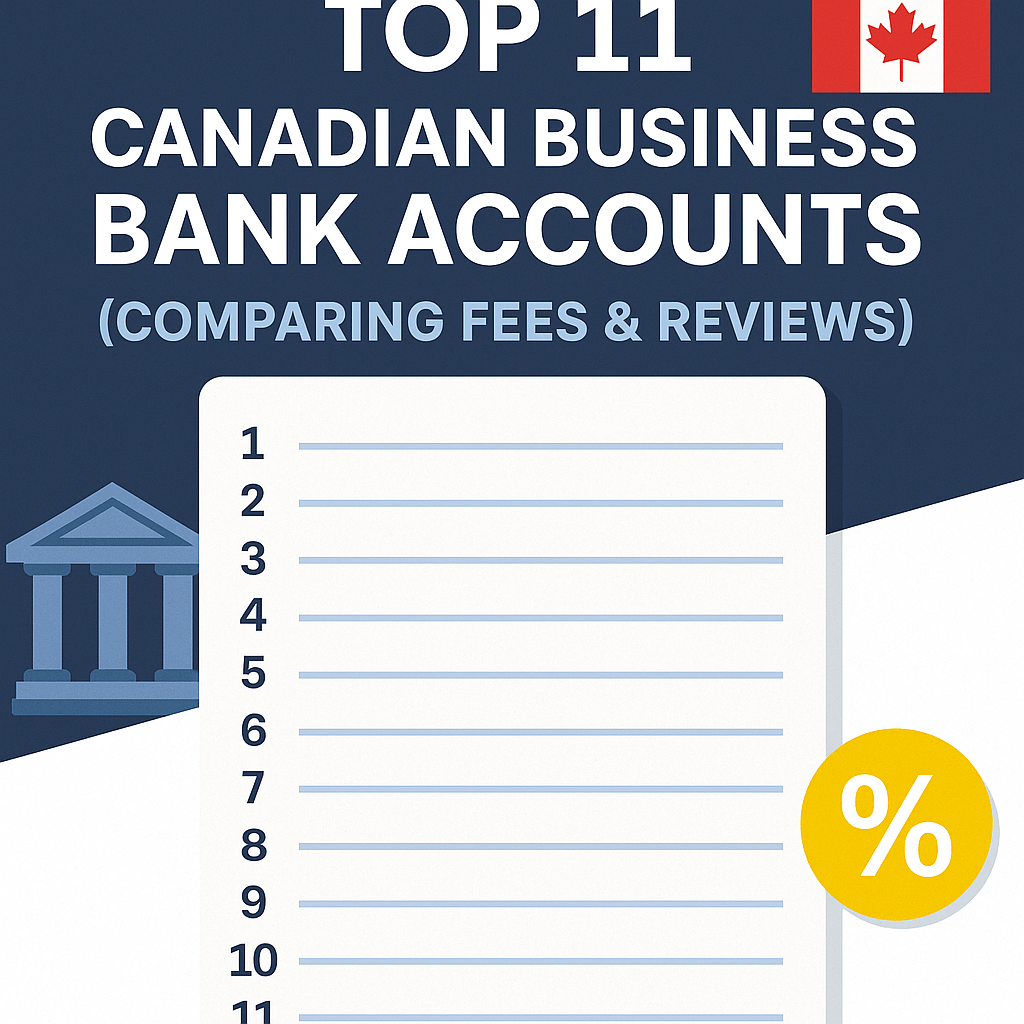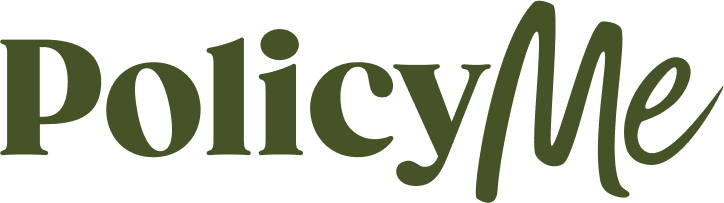GOOGLE ADS MANAGEMENT
ALL SERVICES- GRAPHIC DESIGN & BRANDING
➥ WEBSITE DESIGN TORONTO
➥ TORONTO LOGO DESIGN
➥ BROCHURE GRAPHIC DESIGN
➥ INFOGRAPHIC DESIGN
➥ BUSINESS CARD DESIGN
➥ PACKAGE DESIGN TORONTO
➥ ILLUSTRATION DESIGN
➥ ADVERTISING POSTER DESIGN
➥ BRANDING STRATEGY & SERVICES- ➤ VIEW ALL SERVICES
WEB DEVELOPMENT & SUPPORT
➥ CUSTOM WEB DESIGN TORONTO
➥ ECOMMERCE WEBSITE DESIGN TORONTO
➥ WEBSITE MAINTENANCE SERVICES
➥ SHOPIFY WEBSITE DESIGN
➥ SHOPIFY EXPERTS TORONTO
➥ WORDPRESS DEVELOPMENT
➥ WORDPRESS MAINTENANCE- ➤ VIEW ALL SERVICES
WEBSITE MARKETING & CONTENT
➥ SEO PACKAGES TORONTO
➥ TORONTO SOCIAL MEDIA AGENCY
➥ CONTENT MARKETING TORONTO
➥ PPC MANAGEMENT TORONTO
➥ AFFILIATE MARKETING CANADA
➥ STRATEGIC CONSULTATION- ➤ VIEW ALL SERVICES
ABOUT
RESOURCES- LET’S CHAT
Questions? Call us at
647-348-4995
GOOGLE ADS MANAGEMENT
ALL SERVICES- GRAPHIC DESIGN & BRANDING
➥ WEBSITE DESIGN TORONTO
➥ TORONTO LOGO DESIGN
➥ BROCHURE GRAPHIC DESIGN
➥ INFOGRAPHIC DESIGN
➥ BUSINESS CARD DESIGN
➥ PACKAGE DESIGN TORONTO
➥ ILLUSTRATION DESIGN
➥ ADVERTISING POSTER DESIGN
➥ BRANDING STRATEGY & SERVICES- ➤ VIEW ALL SERVICES
WEB DEVELOPMENT & SUPPORT
➥ CUSTOM WEB DESIGN TORONTO
➥ ECOMMERCE WEBSITE DESIGN TORONTO
➥ WEBSITE MAINTENANCE SERVICES
➥ SHOPIFY WEBSITE DESIGN
➥ SHOPIFY EXPERTS TORONTO
➥ WORDPRESS DEVELOPMENT
➥ WORDPRESS MAINTENANCE- ➤ VIEW ALL SERVICES
WEBSITE MARKETING & CONTENT
➥ SEO PACKAGES TORONTO
➥ TORONTO SOCIAL MEDIA AGENCY
➥ CONTENT MARKETING TORONTO
➥ PPC MANAGEMENT TORONTO
➥ AFFILIATE MARKETING CANADA
➥ STRATEGIC CONSULTATION- ➤ VIEW ALL SERVICES
ABOUT
RESOURCES- LET’S CHAT
Questions? Call us at
647-348-4995

GOOGLE ADS MANAGEMENT
ALL SERVICES- GRAPHIC DESIGN & BRANDING
➥ WEBSITE DESIGN TORONTO
➥ TORONTO LOGO DESIGN
➥ BROCHURE GRAPHIC DESIGN
➥ INFOGRAPHIC DESIGN
➥ BUSINESS CARD DESIGN
➥ PACKAGE DESIGN TORONTO
➥ ILLUSTRATION DESIGN
➥ ADVERTISING POSTER DESIGN
➥ BRANDING STRATEGY & SERVICES- ➤ VIEW ALL SERVICES
WEB DEVELOPMENT & SUPPORT
➥ CUSTOM WEB DESIGN TORONTO
➥ ECOMMERCE WEBSITE DESIGN TORONTO
➥ WEBSITE MAINTENANCE SERVICES
➥ SHOPIFY WEBSITE DESIGN
➥ SHOPIFY EXPERTS TORONTO
➥ WORDPRESS DEVELOPMENT
➥ WORDPRESS MAINTENANCE- ➤ VIEW ALL SERVICES
WEBSITE MARKETING & CONTENT
➥ SEO PACKAGES TORONTO
➥ TORONTO SOCIAL MEDIA AGENCY
➥ CONTENT MARKETING TORONTO
➥ PPC MANAGEMENT TORONTO
➥ AFFILIATE MARKETING CANADA
➥ STRATEGIC CONSULTATION- ➤ VIEW ALL SERVICES
ABOUT
RESOURCES- LET’S CHAT
Questions? Call us at
647-348-4995
GOOGLE ADS MANAGEMENT
ALL SERVICES- GRAPHIC DESIGN & BRANDING
➥ WEBSITE DESIGN TORONTO
➥ TORONTO LOGO DESIGN
➥ BROCHURE GRAPHIC DESIGN
➥ INFOGRAPHIC DESIGN
➥ BUSINESS CARD DESIGN
➥ PACKAGE DESIGN TORONTO
➥ ILLUSTRATION DESIGN
➥ ADVERTISING POSTER DESIGN
➥ BRANDING STRATEGY & SERVICES- ➤ VIEW ALL SERVICES
WEB DEVELOPMENT & SUPPORT
➥ CUSTOM WEB DESIGN TORONTO
➥ ECOMMERCE WEBSITE DESIGN TORONTO
➥ WEBSITE MAINTENANCE SERVICES
➥ SHOPIFY WEBSITE DESIGN
➥ SHOPIFY EXPERTS TORONTO
➥ WORDPRESS DEVELOPMENT
➥ WORDPRESS MAINTENANCE- ➤ VIEW ALL SERVICES
WEBSITE MARKETING & CONTENT
➥ SEO PACKAGES TORONTO
➥ TORONTO SOCIAL MEDIA AGENCY
➥ CONTENT MARKETING TORONTO
➥ PPC MANAGEMENT TORONTO
➥ AFFILIATE MARKETING CANADA
➥ STRATEGIC CONSULTATION- ➤ VIEW ALL SERVICES
ABOUT
RESOURCES- LET’S CHAT
Questions? Call us at
647-348-4995
![]()
![]()
![]()
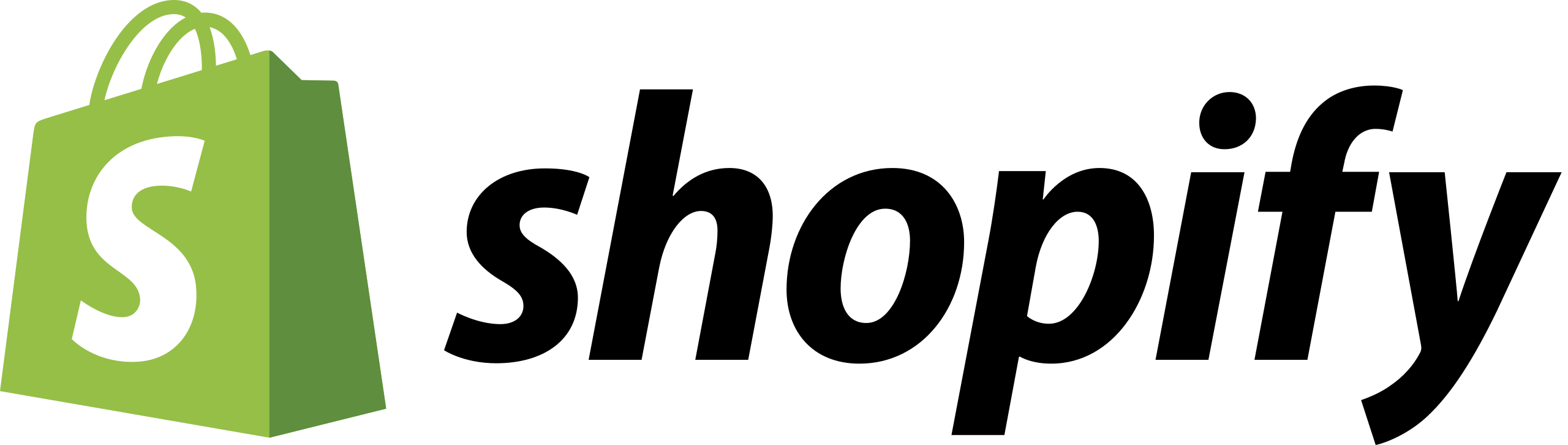
- October 4, 2024
-
 Amine Rahal
Amine Rahal
Frustrated with your Shopify website and are wondering how to delete and deactivate your account? We can help.
At Little Dragon Media, we’ve helped many businesses in Canada develop and optimize powerful Shopify websites to sell their products, so we can help you if you are experiencing any issue with your Shopify site. Contact us today if you want a free consultation with our Shopify website experts.
If you don’t want to attempt to fix your Shopify website and would prefer to proceed with deactivating and deleting your account, keep reading…
To delete your Shopify account, you’ll need to close your Shopify store, which effectively ends your subscription. Here’s a step-by-step guide on how to do it:
Step 1: Backup Your Data
Before closing your store, make sure to back up any essential data, such as customer information, sales reports, and product details. You can export this data from your Shopify admin dashboard.
Step 2: Fulfill or Cancel Any Active Orders
Make sure all your orders are either fulfilled or canceled to avoid complications. It’s also a good practice to notify your customers if you’re permanently closing your store. You can for instance send out an email to all your customers and put up a notice on your homepage saying that your shop is now closed and not accepting any new orders.
Step 3: Disable Third-Party Apps
If you have any third-party apps installed that charge you separately from your Shopify subscription, cancel or disable them to avoid ongoing charges.
Step 4: Log In to Your Shopify Admin
Go to Shopify.com and log in to your Shopify admin.
Step 5: Navigate to Settings
In the Shopify admin, go to the bottom-left corner and click on “Settings.”
Step 6: Go to Plan Settings
- In the “Settings” menu, click on “Plan.”
- Under “Plan details,” you’ll find your current plan information.
Step 7: Close Your Store
- In the “Plan” section, look for the “Deactivate store” option.
- Click “Deactivate store.”
Step 8: Select a Reason for Closing
Shopify will ask you to provide a reason for closing your store. Choose an option that best describes your situation.
Step 9: Enter Your Password
You’ll be prompted to enter your Shopify account password to confirm that you want to close the store.
Step 10: Confirm Deactivation
After entering your password, click “Deactivate now” to finalize the process. Your Shopify account will now be closed, and your subscription will be canceled.
Additional Notes:
- Store Data: After deactivation, Shopify retains your store data for 30 days in case you change your mind and want to reactivate your store.
- Domain: If you purchased a domain through Shopify, you can transfer it to another provider if you plan to use it elsewhere. Make sure to transfer the domain before closing your store.
- Billing: Ensure there are no outstanding charges on your account to prevent future issues.
Explainer Video on How to Deactivate Your Store
If you’re more of the visual type, this video from the Shopify team will show you exactly how to deactivate your shop.
Reactivate (If Needed):
If you decide to reopen your store within the 30-day period, you can log back into your Shopify admin and reactivate your store.
By following these steps, you’ll successfully delete (deactivate) your Shopify account. If you have any difficulties or questions, Shopify’s support team can provide assistance.
Consider a Free Shopify Alternative
If you want to delete and deactivate your Shopify due to their high costs, did you know that there are FREE alternatives to Shopify? In fact, you should consider WordPress Woocommerce. Our website design team can help you decide whether Woocommerce is a good fit for your project, so we strongly recommend you contact us to discuss further. WordPress is a free platform, and although it requires a bit more techincal know-how in order to build your store using WP, it will save you money in the long run as you don’t need to pay any monthly or annual fees like you do with Shopify.

Tech Entrepreneur, Author, and CEO of Little Dragon Media. Passionate about entrepreneurship, philanthropy, digital marketing, blockchain, finance, investing, health fitness & nonprofits.
RECENT POSTS
- Top 11 Canadian Business Bank Accounts (Comparing Fees & Reviews)
- PolicyMe – Legit Canadian Insurance Policy? Let’s Review…
- 10 Small Business Loans & Financing Options in Ontario
- Top 8 Small Business Insurance Providers in Canada (2025)
- SCAM ALERT: How a Fake Google Ads Inquiry Nearly Got Us (And How to Protect Yourself)
Ready to chat about how Little Dragon Media can enhance your business?
Call us now at 647-348-4995 or
OUR AWARDS & CERTIFICATIONS

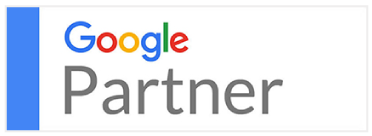
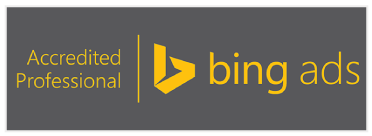

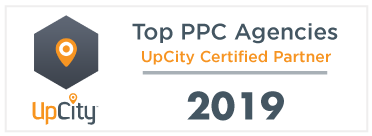

WHAT OUR CLIENTS ARE SAYING

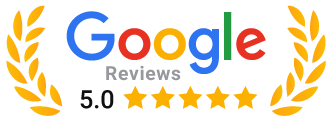
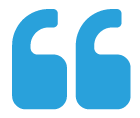
Little Dragon Media's professionalism and commitment to delivering excellence are truly commendable. I highly recommend their services... Thank you for your stellar work!
- Delna Bharucha
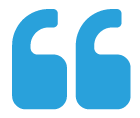
Little Dragon Media worked on developing our logo and website. They did an absolutely AMAZING job on both projects. These guys ROCK and you won't be disappointed.
- Sonia Nutt
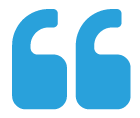
My team had a great experience working with Little Dragon Media. We will certainly engage with Little Dragon Media for any additional projects in the future. Highly recommend!
- Carly Rooney

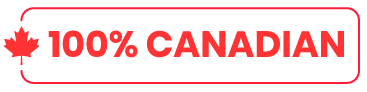
- 682A St-Clair West Toronto, ON M6C 1B1
- (647)-348-4995
- info@littledragon.ca
MOST POPULAR SERVICES
RECENT POSTS
GET MORE CLIENTS
Don't let your competitors take over. We'll help you climb to the top and get more clients.

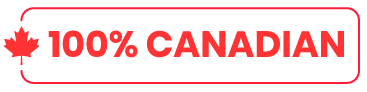
- 682A St-Clair West Toronto, ON M6C1B1
- (647)-348-4995
- info@littledragon.ca
MOST POPULAR SERVICES
RECENT POSTS
GET MORE CLIENTS
Don't let your competitors take over. We'll help you climb to the top and get more clients.

Contact | Press Mentions | Privacy Policy | Terms of Service
© 2024 Little Dragon Media. All Rights Reserved.