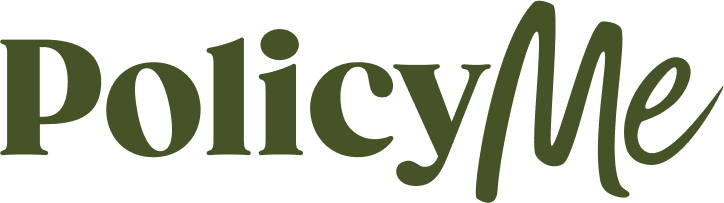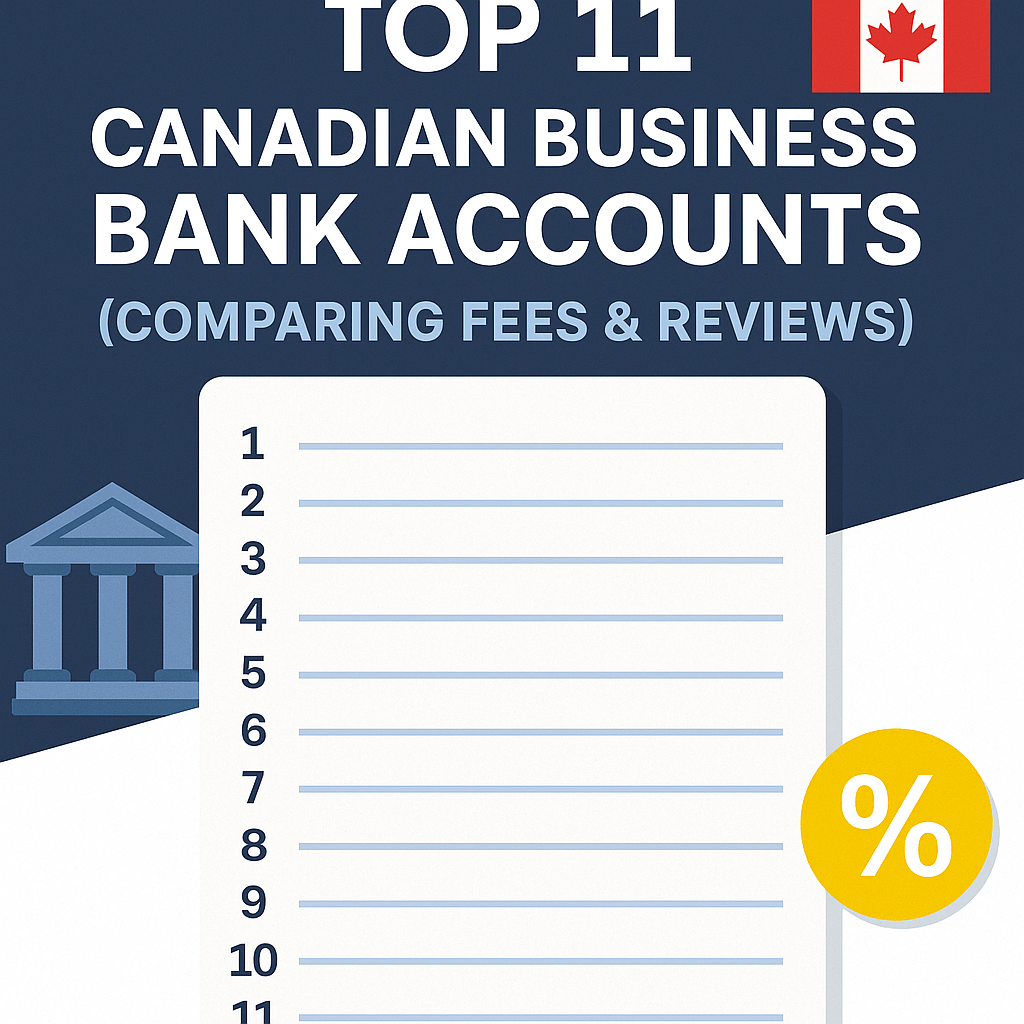GOOGLE ADS MANAGEMENT
ALL SERVICES- GRAPHIC DESIGN & BRANDING
➥ WEBSITE DESIGN TORONTO
➥ TORONTO LOGO DESIGN
➥ BROCHURE GRAPHIC DESIGN
➥ INFOGRAPHIC DESIGN
➥ BUSINESS CARD DESIGN
➥ PACKAGE DESIGN TORONTO
➥ ILLUSTRATION DESIGN
➥ ADVERTISING POSTER DESIGN
➥ BRANDING STRATEGY & SERVICES- ➤ VIEW ALL SERVICES
WEB DEVELOPMENT & SUPPORT
➥ CUSTOM WEB DESIGN TORONTO
➥ ECOMMERCE WEBSITE DESIGN TORONTO
➥ WEBSITE MAINTENANCE SERVICES
➥ SHOPIFY WEBSITE DESIGN
➥ SHOPIFY EXPERTS TORONTO
➥ WORDPRESS DEVELOPMENT
➥ WORDPRESS MAINTENANCE- ➤ VIEW ALL SERVICES
WEBSITE MARKETING & CONTENT
➥ SEO PACKAGES TORONTO
➥ TORONTO SOCIAL MEDIA AGENCY
➥ CONTENT MARKETING TORONTO
➥ PPC MANAGEMENT TORONTO
➥ AFFILIATE MARKETING CANADA
➥ STRATEGIC CONSULTATION- ➤ VIEW ALL SERVICES
ABOUT
RESOURCES- LET’S CHAT
Questions? Call us at
647-348-4995
GOOGLE ADS MANAGEMENT
ALL SERVICES- GRAPHIC DESIGN & BRANDING
➥ WEBSITE DESIGN TORONTO
➥ TORONTO LOGO DESIGN
➥ BROCHURE GRAPHIC DESIGN
➥ INFOGRAPHIC DESIGN
➥ BUSINESS CARD DESIGN
➥ PACKAGE DESIGN TORONTO
➥ ILLUSTRATION DESIGN
➥ ADVERTISING POSTER DESIGN
➥ BRANDING STRATEGY & SERVICES- ➤ VIEW ALL SERVICES
WEB DEVELOPMENT & SUPPORT
➥ CUSTOM WEB DESIGN TORONTO
➥ ECOMMERCE WEBSITE DESIGN TORONTO
➥ WEBSITE MAINTENANCE SERVICES
➥ SHOPIFY WEBSITE DESIGN
➥ SHOPIFY EXPERTS TORONTO
➥ WORDPRESS DEVELOPMENT
➥ WORDPRESS MAINTENANCE- ➤ VIEW ALL SERVICES
WEBSITE MARKETING & CONTENT
➥ SEO PACKAGES TORONTO
➥ TORONTO SOCIAL MEDIA AGENCY
➥ CONTENT MARKETING TORONTO
➥ PPC MANAGEMENT TORONTO
➥ AFFILIATE MARKETING CANADA
➥ STRATEGIC CONSULTATION- ➤ VIEW ALL SERVICES
ABOUT
RESOURCES- LET’S CHAT
Questions? Call us at
647-348-4995

GOOGLE ADS MANAGEMENT
ALL SERVICES- GRAPHIC DESIGN & BRANDING
➥ WEBSITE DESIGN TORONTO
➥ TORONTO LOGO DESIGN
➥ BROCHURE GRAPHIC DESIGN
➥ INFOGRAPHIC DESIGN
➥ BUSINESS CARD DESIGN
➥ PACKAGE DESIGN TORONTO
➥ ILLUSTRATION DESIGN
➥ ADVERTISING POSTER DESIGN
➥ BRANDING STRATEGY & SERVICES- ➤ VIEW ALL SERVICES
WEB DEVELOPMENT & SUPPORT
➥ CUSTOM WEB DESIGN TORONTO
➥ ECOMMERCE WEBSITE DESIGN TORONTO
➥ WEBSITE MAINTENANCE SERVICES
➥ SHOPIFY WEBSITE DESIGN
➥ SHOPIFY EXPERTS TORONTO
➥ WORDPRESS DEVELOPMENT
➥ WORDPRESS MAINTENANCE- ➤ VIEW ALL SERVICES
WEBSITE MARKETING & CONTENT
➥ SEO PACKAGES TORONTO
➥ TORONTO SOCIAL MEDIA AGENCY
➥ CONTENT MARKETING TORONTO
➥ PPC MANAGEMENT TORONTO
➥ AFFILIATE MARKETING CANADA
➥ STRATEGIC CONSULTATION- ➤ VIEW ALL SERVICES
ABOUT
RESOURCES- LET’S CHAT
Questions? Call us at
647-348-4995
GOOGLE ADS MANAGEMENT
ALL SERVICES- GRAPHIC DESIGN & BRANDING
➥ WEBSITE DESIGN TORONTO
➥ TORONTO LOGO DESIGN
➥ BROCHURE GRAPHIC DESIGN
➥ INFOGRAPHIC DESIGN
➥ BUSINESS CARD DESIGN
➥ PACKAGE DESIGN TORONTO
➥ ILLUSTRATION DESIGN
➥ ADVERTISING POSTER DESIGN
➥ BRANDING STRATEGY & SERVICES- ➤ VIEW ALL SERVICES
WEB DEVELOPMENT & SUPPORT
➥ CUSTOM WEB DESIGN TORONTO
➥ ECOMMERCE WEBSITE DESIGN TORONTO
➥ WEBSITE MAINTENANCE SERVICES
➥ SHOPIFY WEBSITE DESIGN
➥ SHOPIFY EXPERTS TORONTO
➥ WORDPRESS DEVELOPMENT
➥ WORDPRESS MAINTENANCE- ➤ VIEW ALL SERVICES
WEBSITE MARKETING & CONTENT
➥ SEO PACKAGES TORONTO
➥ TORONTO SOCIAL MEDIA AGENCY
➥ CONTENT MARKETING TORONTO
➥ PPC MANAGEMENT TORONTO
➥ AFFILIATE MARKETING CANADA
➥ STRATEGIC CONSULTATION- ➤ VIEW ALL SERVICES
ABOUT
RESOURCES- LET’S CHAT
Questions? Call us at
647-348-4995
![]()
![]()
![]()
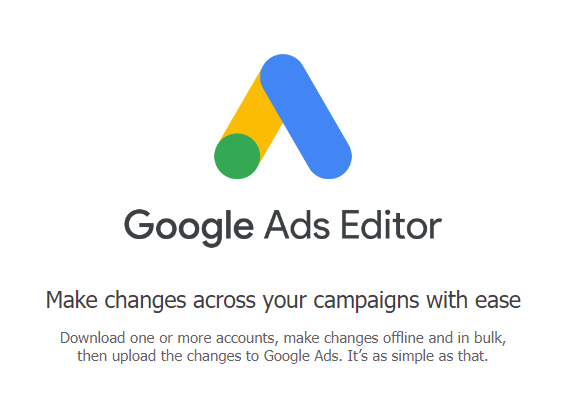
- August 13, 2024
-
 Amine Rahal
Amine Rahal
At Little Dragon Media, we manage and optimize a ton of Google Ads account on behalf of our clients, and I can tell you that Google Ads Editor is a lifesaver for advanced users like us. In this post, I’ll break down what Google Ads Editor is and what you can do with it, so you can determine whether or not you should download it and use it…
What is Google Ads Editor?
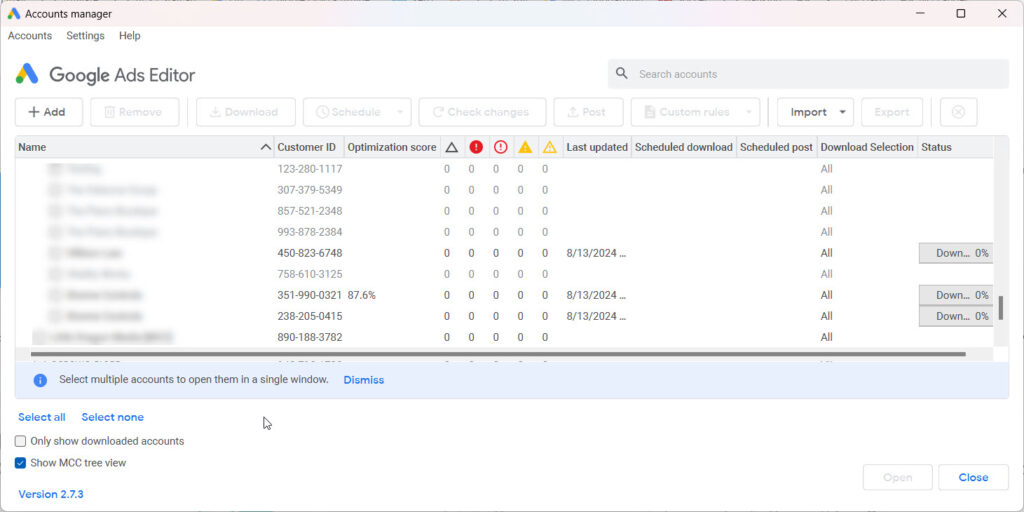
Google Ads Editor is a free tool from Google (which you can download here) that helps you manage and edit your Google Ads campaigns more easily, especially if you’re handling a lot of campaigns or large accounts and if you like the idea of working offline using a software-like interface. In this article, we’ll look into what it can do with Google Ads Editor, but first let’s start with covering the basics…
You can make changes to your campaigns, ads, keywords, and other settings without needing to be online. Once you’re connected to the internet again, you can upload your changes to your account live.
Google Ads can therefore help you make changes quicker, since you can publish all your changes at once when you are done with making them all, as opposed to working on the live Google Ads platform which will require you to save each change independently, which might slow your momentum especially if you are on a slow internet connection.
What Can You Do With Google Ads Editor?
- Work Offline: You can download your campaigns and work on them offline. This is handy if you need to make changes while you’re not connected to the internet.
- Make Bulk Changes: If you need to update lots of ads, keywords, or settings, you can do it all at once instead of one by one. This saves time, especially for big accounts.
- Manage Campaigns: You can create, edit, and organize your campaigns easily. This includes setting budgets, adjusting bids, and targeting your ads to the right audience.
- Import and Export Data: You can import data from spreadsheets to make bulk edits more easily. You can also export your campaigns to share with others or to keep a backup.
- Search and Filter: The tool lets you quickly find specific ads or keywords you want to edit, which is helpful if you have a lot to manage.
- Preview Ads: Before your ads go live, you can see how they’ll look on Google. This helps you spot any mistakes before they’re published.
- Catch Errors: Google Ads Editor checks your work for errors and flags any issues before you upload your changes, so you can fix them beforehand.
- Manage Multiple Accounts: If you manage ads for multiple businesses, you can switch between different accounts easily without logging in and out.
- Test Changes: You can create drafts of campaigns or run experiments to see how different strategies might perform before making them live.
Why Use Google Ads Editor?
If you’re an advanced user, or perhaps you are an agency like us and you manage multiple accounts, you will find that using Google Ads Editor saves you a lot of time and headaches. Essentially, it gives you the following benefits:
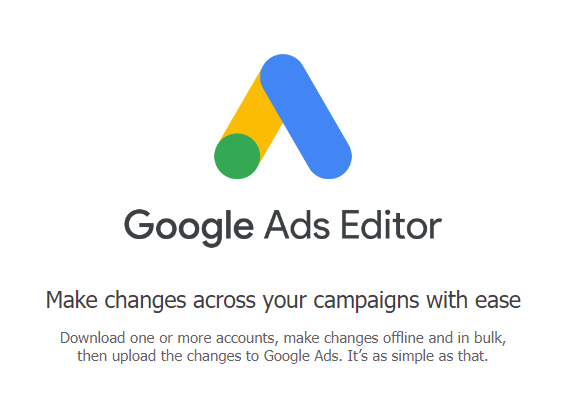
- Saves Time: It’s a huge time-saver, especially when you need to make big changes across multiple campaigns.
- Gives More Control: You have more control over the editing process, making it easier to tweak your campaigns just the way you want.
- Work Flexibly: You can work on your campaigns whenever and wherever, even without an internet connection.
In short, Google Ads Editor makes managing your Google Ads campaigns quicker and easier, giving you the tools to make bulk changes, work offline, and keep everything organized.
Google Editor FAQ
1. Is Google Ads Editor suitable for small businesses?
Yes, Google Ads Editor is beneficial for businesses of all sizes. However, I would say that it’s particularly helpful if you manage multiple campaigns or want to make changes quickly and efficiently. (Example: if you are a law firm and manage Google Ads accounts for multiple lawyers, Google Ads Editor could be a great tool for you.)
2. Can I manage multiple Google Ads accounts with Google Ads Editor?
Yes, you can manage multiple accounts within Google Ads Editor. This is useful if you run campaigns for different clients or businesses.
3. How does Google Ads Editor help prevent errors?
Google Ads Editor has a built-in error checker that flags potential issues, like missing fields or invalid settings, before you upload your changes. This helps you minimize mistakes.
4. Can I import and export data with Google Ads Editor?
Yes, you can import campaign data from spreadsheets, which is useful for bulk edits or setting up new campaigns. You can also export your campaigns to share with others or to keep a backup.
5. Is Google Ads Editor difficult to use?
Google Ads Editor has a learning curve, but once you get used to it, it’s a powerful tool that can save you a lot of time. You can use YouTube to find easy-to-follow tutorials. Google offers tutorials and support to help new users get started.
6. What’s the difference between using Google Ads Editor and the online Google Ads interface?
The online Google Ads interface is good for quick, everyday changes, while Google Ads Editor is better for making bulk changes, working offline, and managing large accounts more efficiently.
7. Can I use Google Ads Editor on a Mac or PC?
Yes, Google Ads Editor is available for both Mac and PC.
8. Can I undo changes in Google Ads Editor?
Yes, Google Ads Editor allows you to undo changes before you upload them to your account. However, once changes are uploaded, they cannot be undone through the editor. You may be able to undo them from the online Google Ads interfact (through the Track Changes window)

Tech Entrepreneur, Author, and CEO of Little Dragon Media. Passionate about entrepreneurship, philanthropy, digital marketing, blockchain, finance, investing, health fitness & nonprofits.
RECENT POSTS
- PolicyMe – Legit Canadian Insurance Policy? Let’s Review…
- 10 Small Business Loans & Financing Options in Ontario
- Top 8 Small Business Insurance Providers in Canada (2025)
- Top 11 Canadian Business Bank Accounts (Comparing Fees & Reviews)
- SCAM ALERT: How a Fake Google Ads Inquiry Nearly Got Us (And How to Protect Yourself)
Ready to chat about how Little Dragon Media can enhance your business?
Call us now at 647-348-4995 or
OUR AWARDS & CERTIFICATIONS

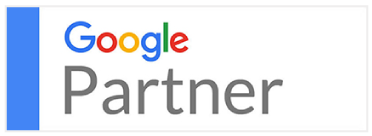
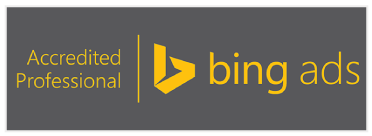

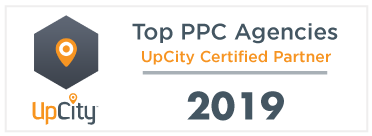

WHAT OUR CLIENTS ARE SAYING

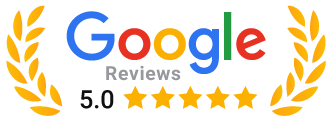
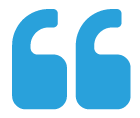
Little Dragon Media's professionalism and commitment to delivering excellence are truly commendable. I highly recommend their services... Thank you for your stellar work!
- Delna Bharucha
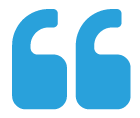
Little Dragon Media worked on developing our logo and website. They did an absolutely AMAZING job on both projects. These guys ROCK and you won't be disappointed.
- Sonia Nutt
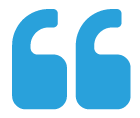
My team had a great experience working with Little Dragon Media. We will certainly engage with Little Dragon Media for any additional projects in the future. Highly recommend!
- Carly Rooney

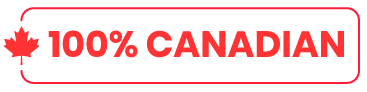
- 682A St-Clair West Toronto, ON M6C 1B1
- (647)-348-4995
- info@littledragon.ca
MOST POPULAR SERVICES
RECENT POSTS
GET MORE CLIENTS
Don't let your competitors take over. We'll help you climb to the top and get more clients.

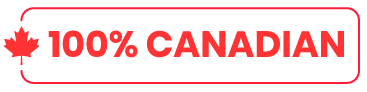
- 682A St-Clair West Toronto, ON M6C1B1
- (647)-348-4995
- info@littledragon.ca
MOST POPULAR SERVICES
RECENT POSTS
GET MORE CLIENTS
Don't let your competitors take over. We'll help you climb to the top and get more clients.

Contact | Press Mentions | Privacy Policy | Terms of Service
© 2024 Little Dragon Media. All Rights Reserved.